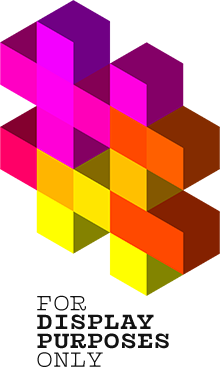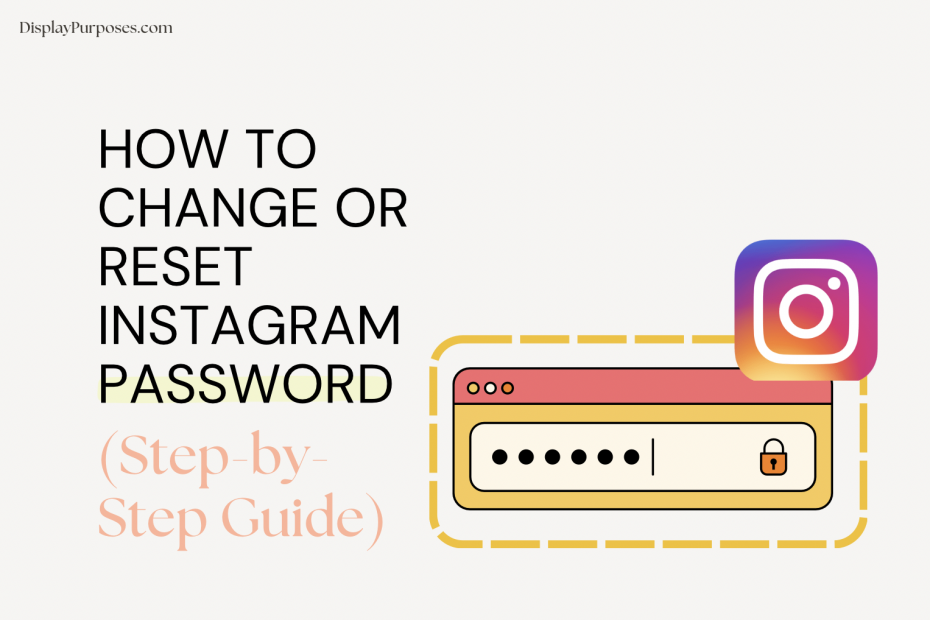Every day, millions of users worldwide watch short-form videos on Instagram, read educational carousels, and share their own Reels. Some do it to be more creative and sociable, others are building businesses and personal brands. But as on any social media platform, Instagram is not just a tool for talented creators, influencers, brands, and their loyal fans. Unfortunately, it is also a big home to mean haters, spammers, and cruel scammers.
Today, we’ll discuss what security and privacy settings will help protect your Instagram profile from them. We’ll also talk about changing, updating and resetting your Instagram password – so there’s nothing to worry about!
If you have an active Instagram account (which you want to grow), you must take care of its security. Update your password regularly. Today we’re sharing with you all the best security practices!
How to Change and Update your Instagram Password
1. Log into your Instagram app – using the iOS/Android app or the desktop version of it.
2. Click the three lines at the top of the dashboard of your own profile view (on the right).
3. Tap “Settings and privacy.”
4. Choose “Account Center” and then tap “Password and Security.”
5. Choose “Change password.”
6. Type in your new password and “Save” to confirm the change.

How to Reset your Instagram Password
If you’ve forgotten your Instagram password, and now you’re unable to log in, there’s no need to panic – you aren’t alone. It happens all the time, even to the best of us – we’ve all forgotten our passwords in the past, and worried because we had no idea how to reset or recover them.
Keep calm because there are ways to get your profile back! Just follow the simple instructions below to recover a forgotten Instagram password:
- Open the Instagram app and stop on the login view.
- Right under the username and password buttons, click Forgot password?
- Now select which tab you want to use: Username/your Phone, type in the appropriate credentials associated with your account, and click Next.
- Follow the tutorial in the message you receive to reset your Instagram password. That’s it – we told you’ that’s a really easy and straightforward process.

Instagram Security Settings
Let’s also discuss the most important thing: protection from hacking your precious Instagram account.
Does Instagram offer two-factor authentication?
Yes. Just like all other social platforms, Instagram also helps secure users against password theft. Enabling two-factor authentication adds an extra layer of protection: If 2FA is enabled, in addition to your password, the app requires a one-time code that it sends on request in SMS, for example. It’s the smartest choice to turn it on.
Create a strong Instagram password
You can secure your Instagram account by ensuring your password is really strong.
It’s really vital to remember that security is not an option but a necessity nowadays! The days of ‘123456’ or ‘password1234’ as passwords are long gone, replaced by the urgency to fortify our digital fortresses against the ever-evolving tactics of Instagram cyber threats.
A safe Instagram password is a combination of characters, symbols, and numbers that is designed to be extremely difficult for others to guess or crack through brute-force or hacking methods. Keep in mind that it should be unique to your ONE Instagram account, and not easily associated with personal information that can be found online, on your blog for example, such as your name, birthdate, or commonly used words.

How to find out if someone is using my Instagram account?
Let’s say you logged in from someone else’s device, for example, your friend’s one, and forgot to log out. Or maybe you fear your profile might have been hacked. Good news: checking to see whether someone else is using your Instagram account is a piece of cake.
- 1. Tap Manage Devices to see which phones your Instagram account is open on.
- 2. Log out devices that you do not use by tapping the trashcan icon next to the relevant divide on the list or by selecting the option Remove.
- 3. For maximum safety, change your Instagram password.